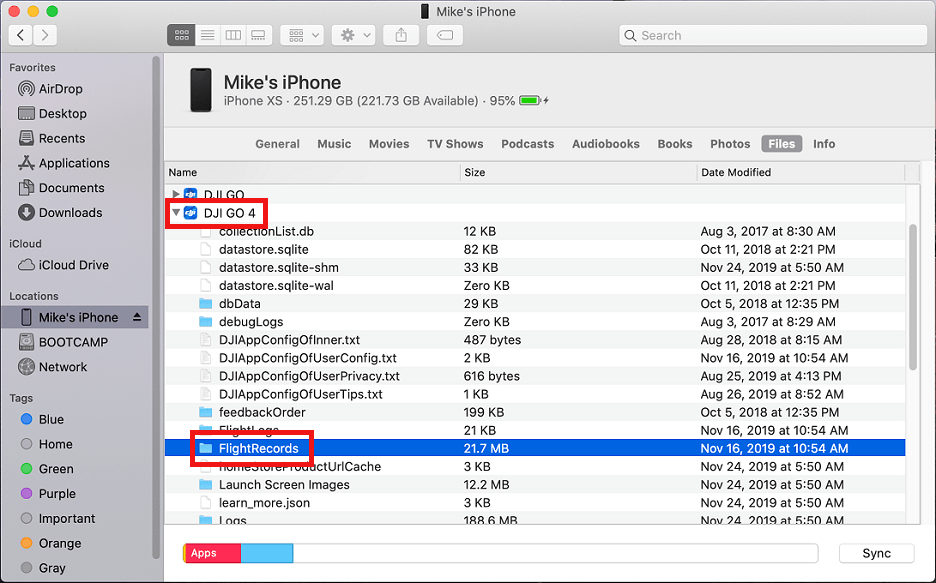Each time you fly your DJI Phantom, a flight log is recorded and saved on the mobile device running DJI GO, DJI GO 4, or DJI Fly. Those TXT flight logs can be accessed after flying to troubleshoot issues that occurred while flying or to help track down a lost Phantom.
When flying with an Apple mobile device, you must connect your mobile device to a Mac computer and access the TXT flight log files from iTunes. Follow the steps below to retrieve those TXT flight log files.
1) If you haven't installed iTunes on your Windows/Mac computer, then download it here and install it.
2) Start iTunes.
3) Connect your phone/tablet to your computer via a Lightning cable.
4) Click the mobile device icon at the top of iTunes (see the screenshot below) to access the contents of your phone/tablet.
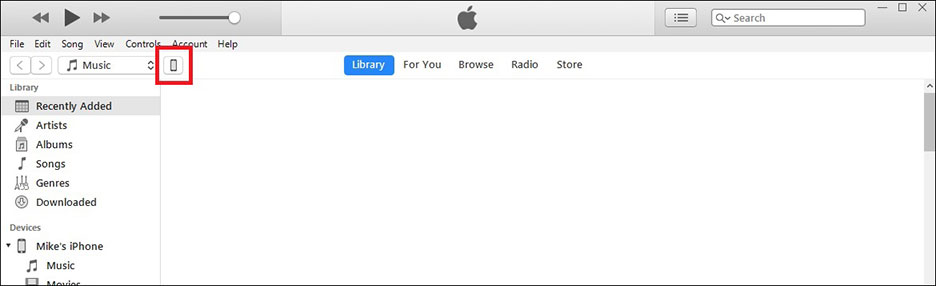
5) If using the current version of iTunes, go to File Sharing --> DJI GO 4 (or DJI GO/Fly) --> FlightRecords (see the screenshot below) and click the Save to... button to copy that folder to your computer.
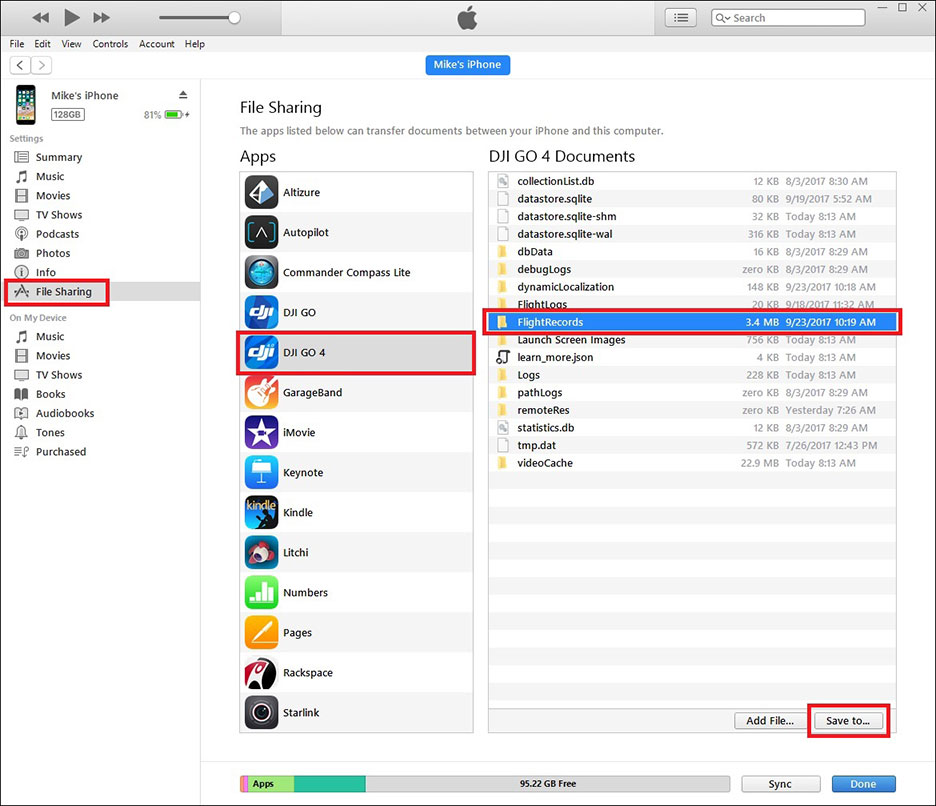
If using an old version of iTunes, you'll need to access the FlightRecords folder from the Apps section of iTunes instead (see the screenshot below).
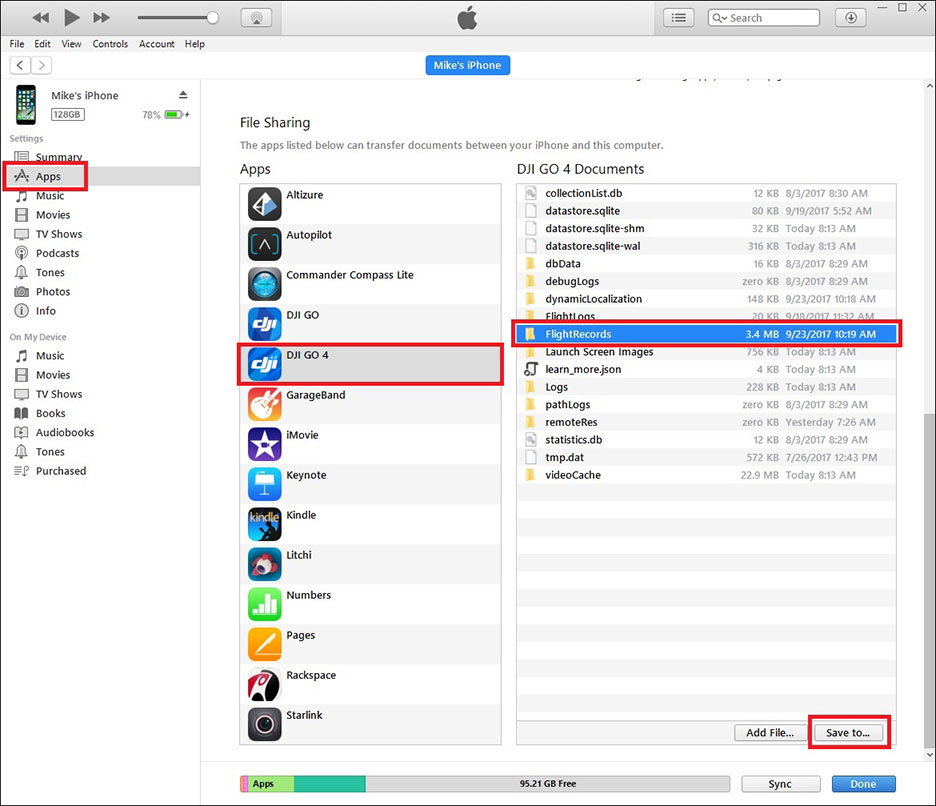
6) Open the FlightRecords folder on your computer and locate the appropriate TXT file.
If you're using a Mac computer with an OS that cannot run iTunes (macOS Catalina or higher), you can use Finder to retrieve files from your Apple device.
1) Connect your phone/tablet to your Mac computer via a Lightning cable.
2) Open Finder, click your phone/tablet in the left menu (below "Locations"), and click "Files".

3) Find the version of DJI GO/Fly you're using and click and drag the "Flight Records" folder to your desktop.