DJI GO is a resource hungry application, so it's best to ensure your Apple tablet or phone is set up properly and optimized for speed. Follow the tips below to configure your Apple device and install DJI GO.
Before installing DJI GO, follow these steps to increase the performance of your mobile device and ensure all available resources are accessible:
Install the current version of iOS on your mobile to ensure you're able to take advantage of the latest iOS performance tweaks.
Follow these steps to check if an iOS update is available:
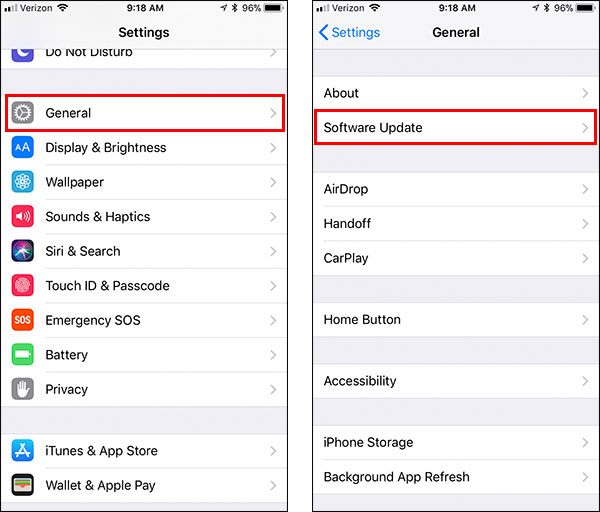
Verify that you have at least 1GB of free storage space available. If your mobile device is low on storage space, you can free up more space by uninstalling apps you no longer use, deleting unwanted photos/videos, deleting old text messages, and/or deleting old voicemail messages.
You can find the amount of storage space you currently have available in the following section of the iOS Settings:
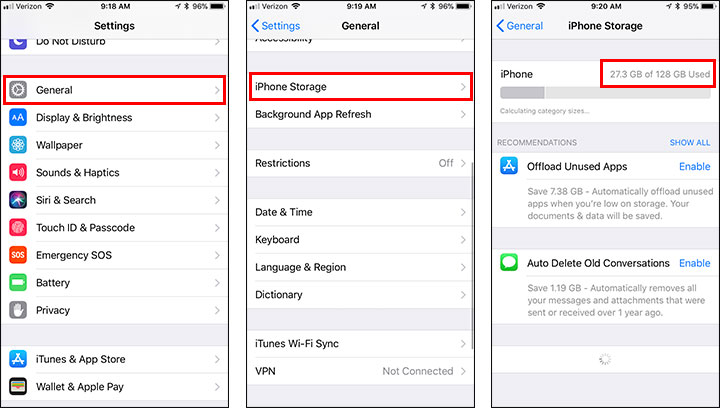
By disabling unnecessary display animations, you'll be able to decrease the time it takes to navigate through the apps, windows, and menus on your mobile device and decrease the processing power needed to make those transitions.
Follow these steps to enable the Reduce Motion feature:
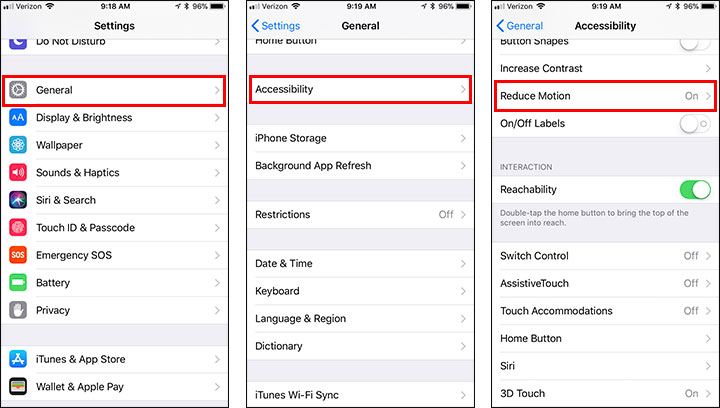
By default, your mobile device will automatically download purchases you make in the iTunes Store, App Store, and iBooks Stores and download updates for currently installed apps. You can free up resources on your mobile device by preventing these downloads from occurring in the background. When disabled, you'll still be able to manually download these files/apps when you're ready to do so.
Follow these steps to disable all automatic downloads updates:
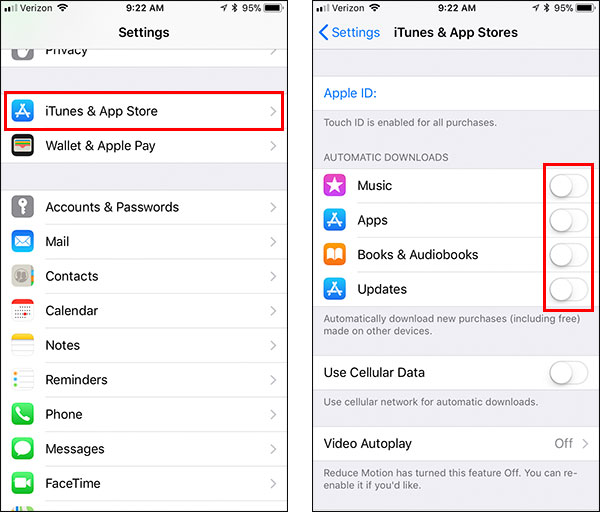
The Background App Refresh feature lets background apps run periodically so they can update their content. This background activity uses additional resources and data.
Follow these steps to prevent apps from refreshing in the background:
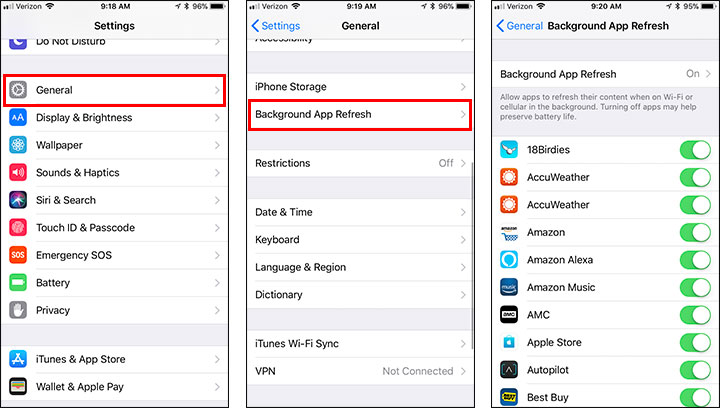
The Location Services feature allows apps to use information from cellular, Wi-Fi, GPS, and Bluetooth to determine your approximate location. By default, many apps are allowed to access this data when they are running in the background. This background activity uses additional resources and data.
Follow these steps to adjust the Location Services settings:
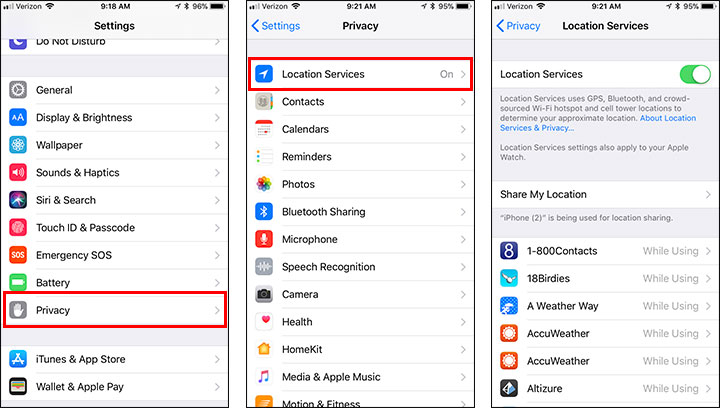
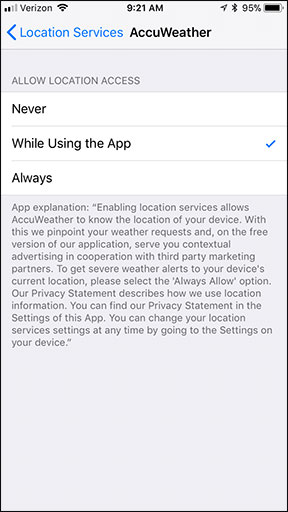
Follow these steps to install and configure DJI GO on an Apple tablet or phone:
Install the latest version of DJI GO from the iOS App Store. If flying a Phantom 3, you should install DJI GO (version 3). If flying a Phantom 4, Mavic, or Spark, you should install DJI GO 4 (version 4).
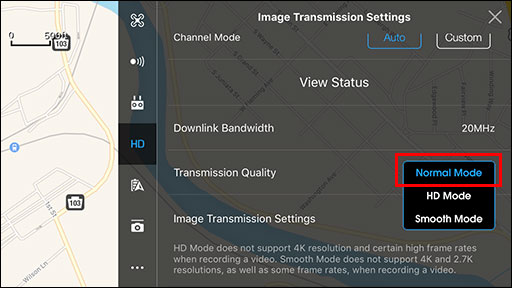
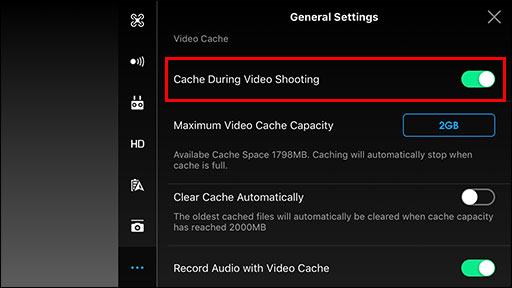
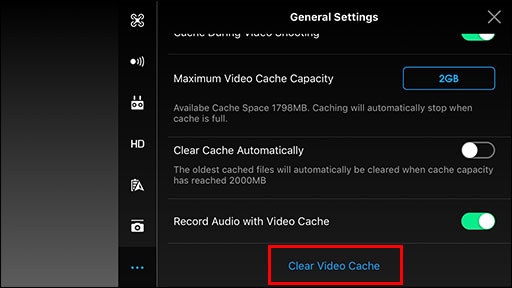
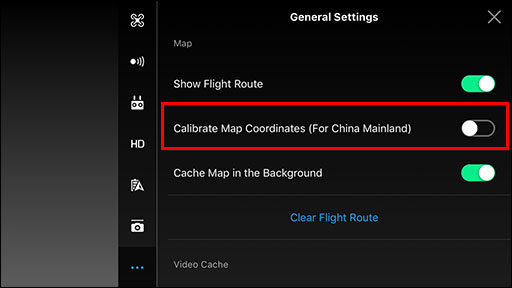
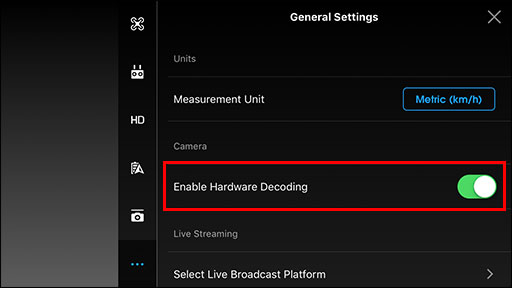
Before starting DJI GO, double tap the Home button to display a list of running apps. Swipe up on each app you'd like to shut down.
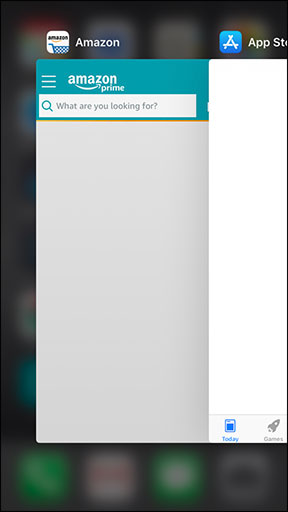
You can boost the performance of your mobile device by freeing up all available RAM. While this can be accomplished by restarting your mobile device, it can also be done without a restart by following these steps:
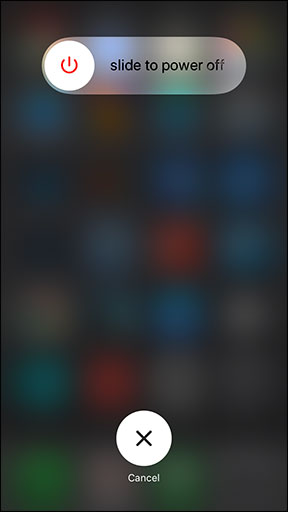
Unless you're sure your mobile device will perform well while running both DJI GO and a screen recorder, you should not record the screen while flying. If having a screen recording of your flight is a must-have, then make sure you choose one of the more powerful Apple mobile devices.
Swipe up from the bottom of your mobile device screen and enable airplane mode. That will allow you to easily disable all wireless connections (Bluetooth, Cellular Service, and Wi-Fi) while flying. If your flight requires Wi-Fi, you can turn on Wi-Fi separately after enabling airplane mode.
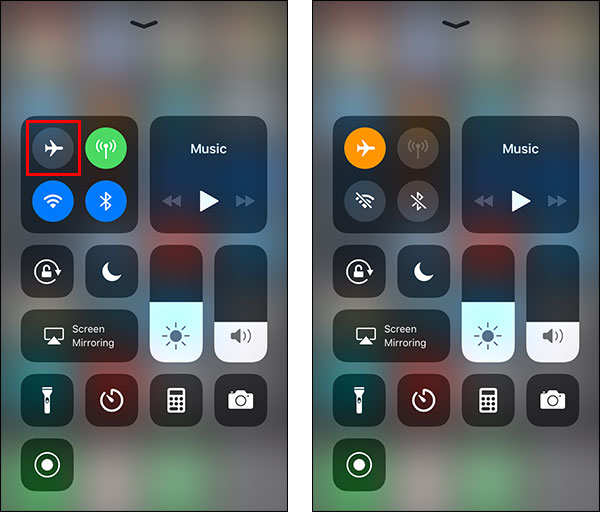
Airplane mode and/or Wi-Fi can also be enabled or disabled in the following section of the iOS Settings:
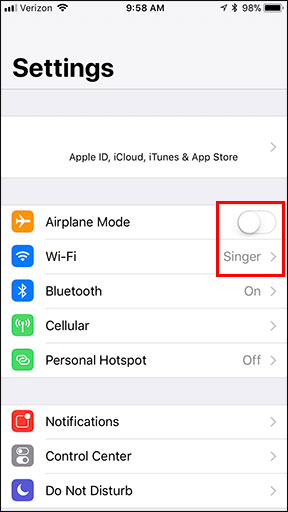
When flying outdoors, it'll be easiest to your mobile device screen when the brightness is on the maximum setting. Swipe up from the bottom of your mobile device screen and slide the brightness slider to the top to maximize the screen brightness.
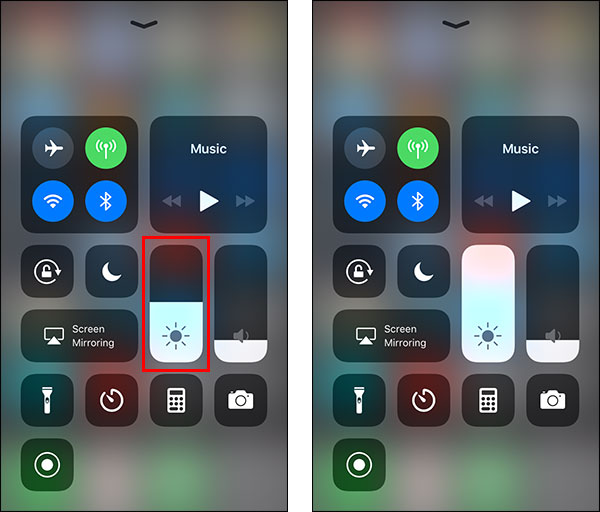
The screen brightness can also be adjusted in the following section of the iOS Settings:
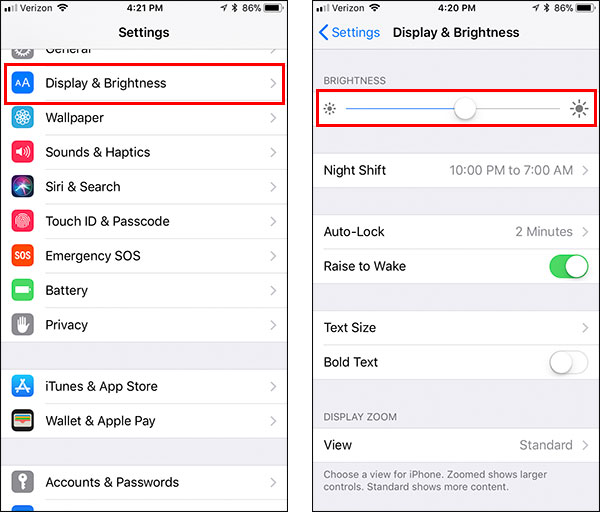
Turn the volume up using the volume button on the right side of your mobile device. This will ensure that you won't miss important events that occur in DJI GO (like when the home point is marked).
You can also adjust the volume by swiping up from the bottom of your mobile device and sliding the volume slider to the top.
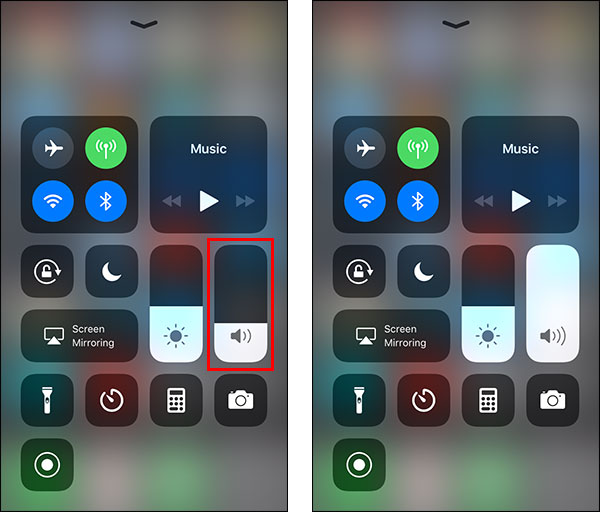
The volume can also be adjusted in the following section of the iOS Settings:
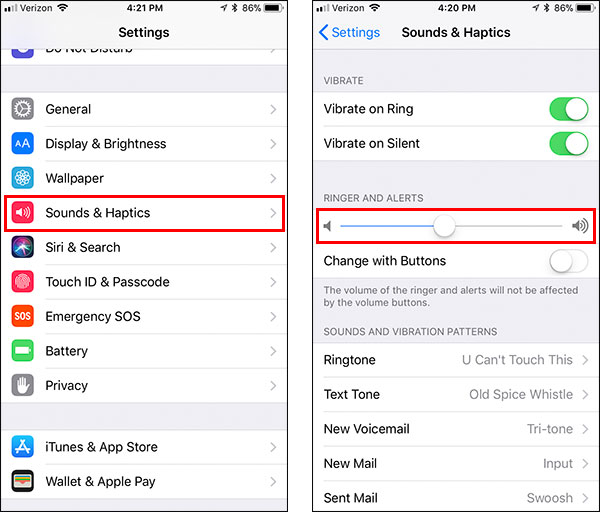
If it's hot outside, it's best to remove your mobile device from its case (if it's in one). Your mobile device might generate a lot of heat while you're flying, so you want to make sure it's well ventilated. If your mobile device overheats, DJI GO might be sluggish, it might crash, or your mobile device might shut down.
Got a helpful tip for optimizing Apple mobile devices or have a question about something mentioned above? Please comment below.